How to Create
a NEW
BLOG ?
Blog is
the only way online which is free to post your thoughts, articles, important
contents, etc… I will show you step by step process, guided with picture on
creating a blog by giving unique title and website address and posting an
article.
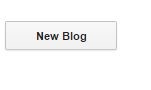 Open
website blogger.com, You will be logging in to your google account, after logging
in click on NEW BLOG. You will be taken to the below page there you will
give your title and website address as shown in below picture, there you can
choose your blogs template from Variety of templates given. That is how your
blog will look like after choosing, you can change to any template on later
stages as you wish.
Open
website blogger.com, You will be logging in to your google account, after logging
in click on NEW BLOG. You will be taken to the below page there you will
give your title and website address as shown in below picture, there you can
choose your blogs template from Variety of templates given. That is how your
blog will look like after choosing, you can change to any template on later
stages as you wish.
Then
click CREATE BLOG. Now you will be taken to the below page.
Let’s say
you are creating this blog for sharing your experience of a tour to specific
country. grab the info and post it in your new blog.
By going
to NEW
POST.
Make sure
that you add a lot of contents about your travel experience if you like add
great pictures where the readers can look at and feel what you trying to share,
it would create more interest in reading the article.
On the left corner you can find all the
options on editing your blog. You can arrange your blogs look by going to LAYOUT.
Also you can add pages to your blog. Possible to make your blog to load faster
by setting up for showing only 5 latest posts by going in SETTINGS option.
Now
continuing on posting. Once you complete typing and adding pictures SAVE
it and PUBLISH it. Buttons located on right side which is highlighted
in yellow.
Also you can make this blog seen and read only by you by changing settings of Blog reader from PUBLIC to PRIVATE.



No comments:
Post a Comment